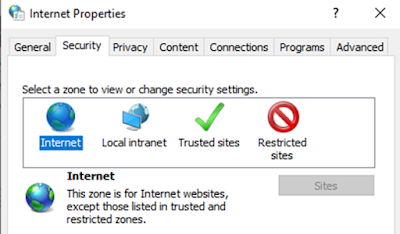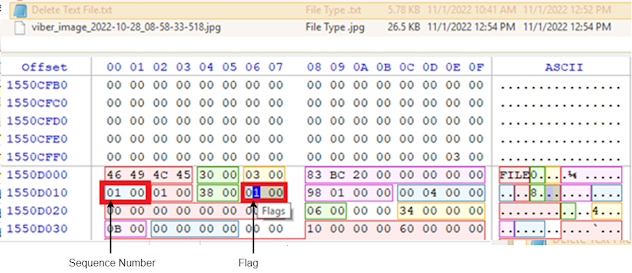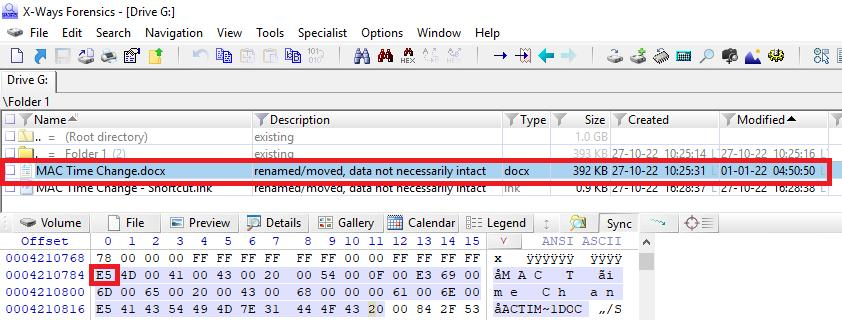Smart Watch တွေကို လူတွေက အသုံးများလာတော့ Smart Watch ထဲက Data တွေကို Forensics Analysis လုပ်တာကလဲ Digital Forensics ထဲမှာပါလာပါတယ်။အသုံးပြုတဲ့ Smart Watch အပေါ်မူတည်ပြီး User က Sync လုပ်ရင်လုပ်သလောက် အသုံးပြုရင် ပြုသလောက် ဖုန်းထဲမှာရော Smart Watch ထဲမှာပါ Data ကကျန်နေပါတယ်။ ဘာတွေရနိုင်လဲဆိုရင် Device Information ဖြစ်တဲ့ချိတ်ဆက်တဲ့ Smart Watch ရဲ့ Mac Address, UID Data အနေနဲ့ Photo With GPS Data, File, Voice Recording Application Data, Note, Call Log, SMS, Personal Data အနေနဲ့ User Profile, Nick Name Or Name, Age, Weight, Activity, Sleep Time, Health Data, Heart Rate, အစရှိသည်ဖြင့် အသုံးပြုတဲ့ Smart Watch အမျိုးအစားအပေါ်မူတည်ပြီး Data တွေရနိုင်ပါတယ်။ ရရှိတဲ့ Data တွေပေါ်မူတည်ပြီး သက်ဆိုင်တဲ့ အပိုင်းလိုက် အကြောင်းအရာအလိုက် အသုံးချနိုင်ပါတယ်။ ပုံက Smart Watch ကနေ Data ယူရာမှာ အသုံးပြုတဲ့ Kit ပါ။ Photo - MOBILedit